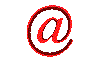
Display website logo next to the link of your website
 Website Design
Website Design
 Website Promotion
Website Promotion
 Graphic Design
Graphic Design
 Programming
Programming
 Free Software
Free Software
 Computer Tips
Computer Tips
 Discount Stores
Discount Stores
|
This site provides users with the information about website logo, how to display website logo next to link of website, display website logo next to link of website in favorite, guide, and more.
If you think that this site is helpful, please recommend your friends to visit our site.
Displaying your logo next to the link of your website is another way of promoting your website because it will stand out among many other website links saved by web surfer as a favorite link.
The first thing you need to do is creating a logo icon, the size of which should be 16 X 16 and with its file extention, .ico and save it as "favicon.ico". You may need a special icon creator to finish this job.
Once you have done the above, you need to do the following to make a final touch.
It is very easy to implement this method and it will work regardless of the particular page on your site that surfers choose to add to their favorites list. The following is what you need to do:
Upload the file, "favicon.ico" to the root directory of your website. For example, if your web site is "www.edusoftmax.com", your icon file should be available at "www.edusoftmax.com/favicon.ico". The web browser will look for favicon.ico whenever your site is added to the favorites list and if it is found at the root of your web site, the icon will appear next to the link to your site.
|