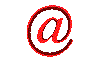
show hidden device
 Website Design
Website Design
 Website Promotion
Website Promotion
 Graphic Design
Graphic Design
 Programming
Programming
 Free Software
Free Software
 Computer Tips
Computer Tips
 Discount Stores
Discount Stores
|
This site provides users with the information about show hidden device, how to show hidden devices, view hidden devices tips, guide, and more.
If you think that this site is helpful, please recommend your friends to visit our site.
Sometimes we want to disable the unused devices to better the performance of our computer. But, the problem that we have is, sometimes, these devices are hidden by Windows. To solve this problem, we have the following two methods. One is to show hidden devices temporarily and the other is to show it permanently. The following is what we need to do.
1. To view hidden devices temporarily.
1) Right-click My Computers
2) Click Properties
3) Click Device Manager.
4) On the View menu, click Show hidden devices.
5) All hidden devices are displayed.
2. To view hidden devices permanently.
1) Click Start and click Run.
2) Type "regedit"
3) Go to
HKEY_LOCAL_MACHINE\SYSTEM\ControlSet001\Control\Session Manager\Environment
4) Add a string "DEVMGR_SHOW_NONPRESENT_DEVICESP"
5) Type a value of 1.
|