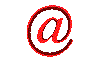
How to show, delete hidden files?
 Website Design
Website Design
 Website Promotion
Website Promotion
 Graphic Design
Graphic Design
 Programming
Programming
 Free Software
Free Software
 Computer Tips
Computer Tips
 Discount Stores
Discount Stores
|
This site provides users with the information about show hidden files, delete hidden files, how to show hidden files, how to delete hidden files, dos command del, delete hidden Temporary Internet Files, delete read-only files, and more.
If you think that this site is helpful, please recommend your friends to visit our site.
How to show hidden files and delete hidden files?
There is a time when you try to delete files under certain folder, especially the folder, "Temporary Internet Files", you will find that you cannot do it because no files can be seen under that directory. You are pretty sure that there are lots of files under it because the size of the folder tells you that. Usually, the reason for not seeing the hidden files is that the feature, "Show hidden files and folders" is turned off. If this is the case, you can do the following:
1. Start Windows Explorer.
2. Click Tools.
3. Click Folder Options.
4. Click View.
5. Turn on "Show hidden files and folders".
6. Now you can see the files and delete them if you want.
If you still could not see the files, try the following:
1. Click Start.
2. Click Run.
3. Type "cmd".
4. Use "cd" to go to that folder
5. Type "dir /a"
6. Now you can see all the hidden files.
For deleting these hidden files, you need to use the following dos command:
del /s /q /f *.*
Note:
1. /s - Delete specified files from all subdirectories.
2. /q - Stop asking if ok to delete.
3. /f - Force deleting of read-only files.
|